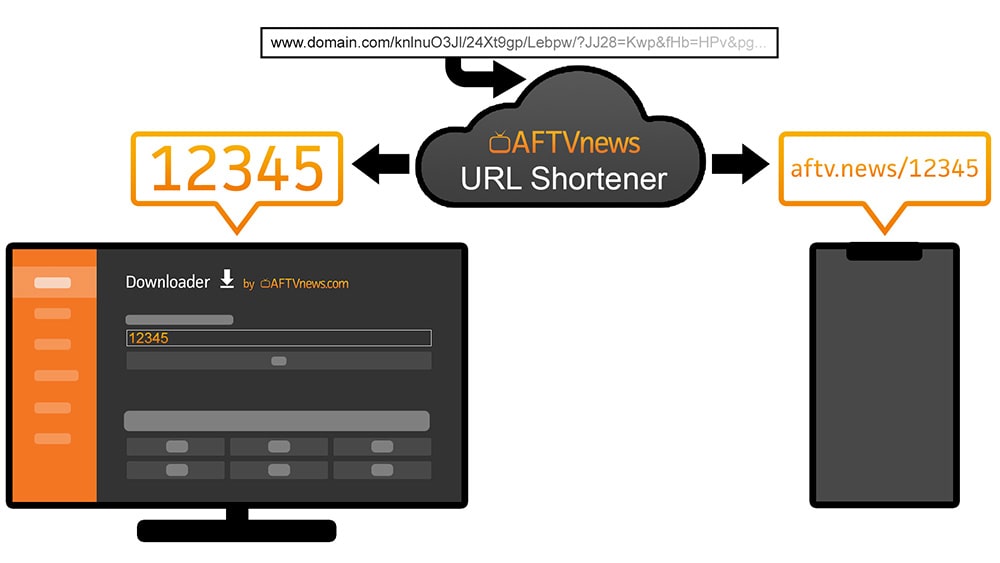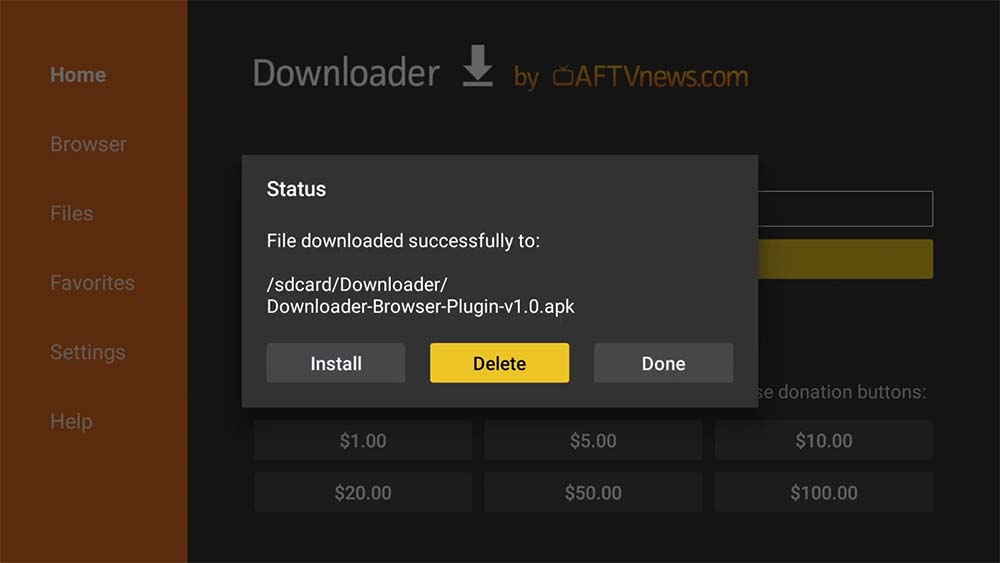Chromecast with Google TV
How to Sideload apps
Bob Hipe
Last Update setahun yang lalu


Being one of the most used streaming devices for TV there is no doubt that getting a Chromecast will enhance your streaming experience to a whole new level.
Chromecast comes with a great UI called google TV and Android as its operating system this means you can access more TV apps that are available only on Android TV OS.
By the end of this article, you will be able to Jailbreak your chrome cast and sideload 3rd party apps that are no longer available on google play.
1- INSTALL DOWNLOADER APP ON CHROMECASTThe downloader app is a dedicated application to sideload APK on your devices. It is widely used by millions of users worldwide. It works very well on many other streaming devices like Firestick, Nvidia shield, and Android TV BOXES.
Since this app is already available on the play store you can easily download it like any other app, search for the app name using either the voice command or type Downloader app on the search bar.
Once you find the app click on install
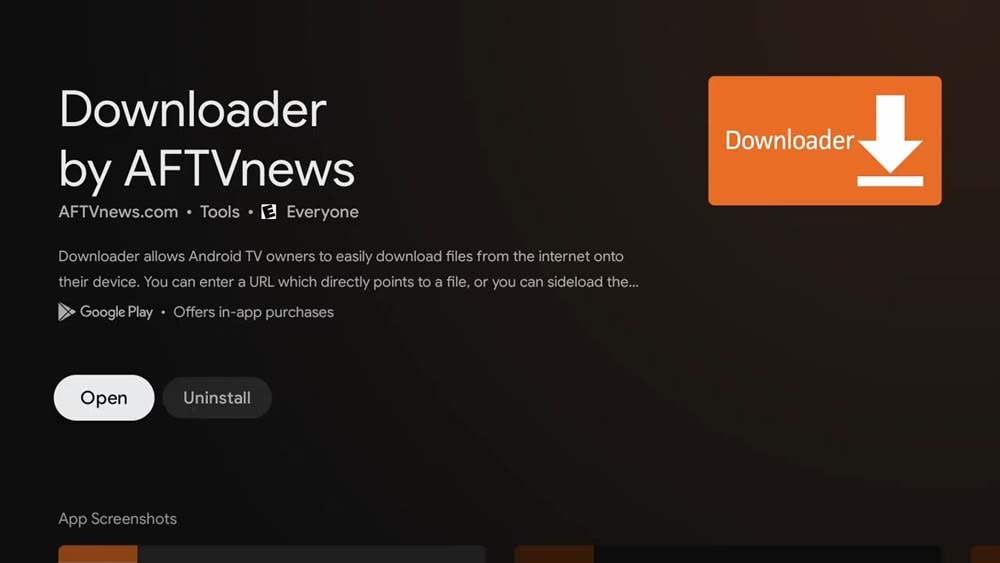
Don’t open the app yet because we need first to enable apps from unknown sources to give it the ability to install 3rd party apps on chrome cast.
This option is available only on the developer mode, which you need to enable it first.
2- ENABLE DEVELOPER MODEThe Downloader app will have no use until you enable apps from unknown sources to do that you will have first to enable the developer mode on your Chromecast with Google TV.
1- Go to the settings on your Chromecast
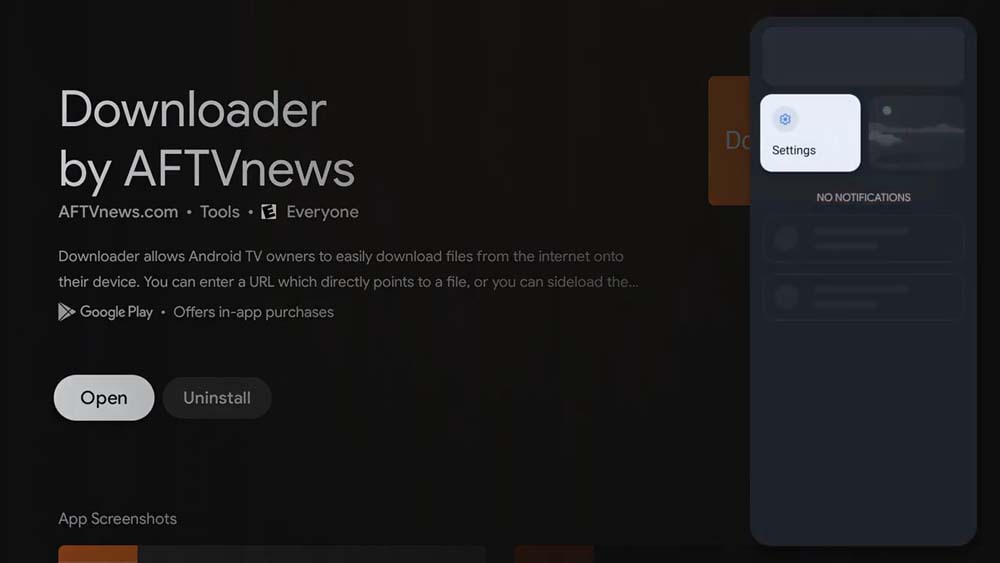
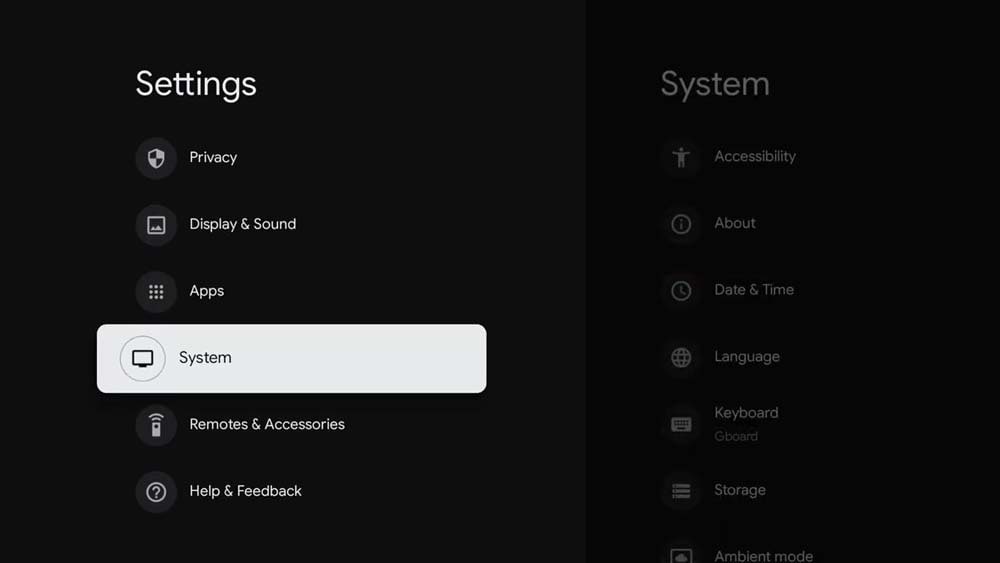
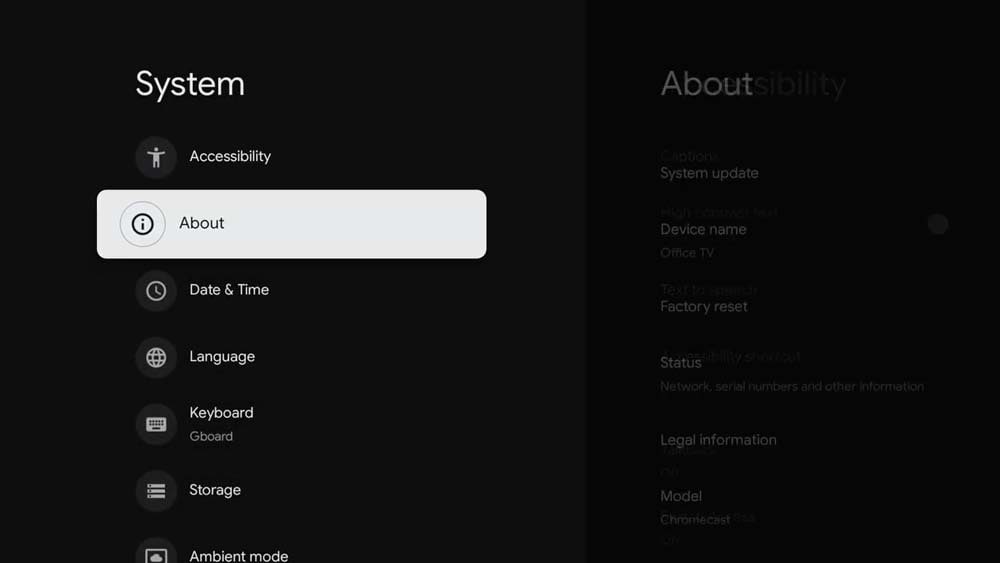
4- Enable the developer mode
Scroll down to Android TV OS Build and click on it multiple times until you see you’re now a developer, a count down will be displayed to let you know how many clicks are left for being a developer.
Note: you should not worry about activating this option it will change nothing on the user interface and you will not be forced to understand any technical terms to use it.
Your Chromecast will stay the same you’re just having more control of what you can do on your device.
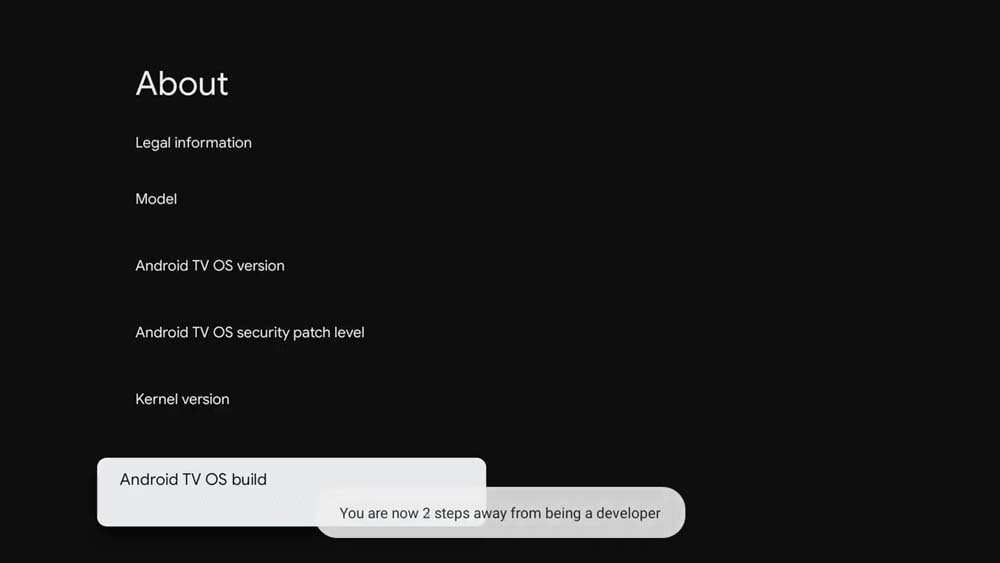
Now you have successfully turned on the developer mode, you still need to give the downloader app permission to install apps from third-party sources.
To do that go back to the settings screen and scroll down to apps as shown on the screenshot below.
1- click on apps
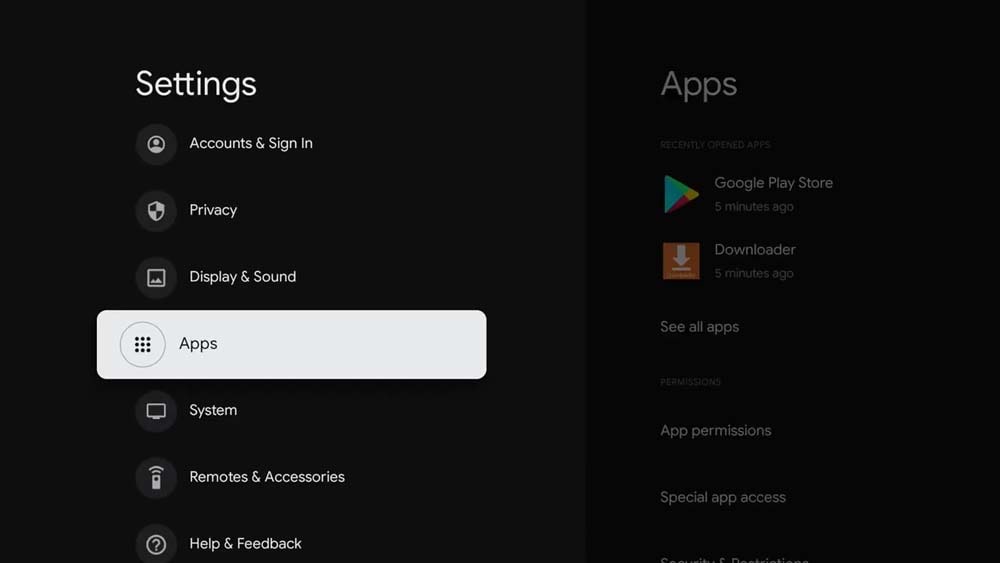
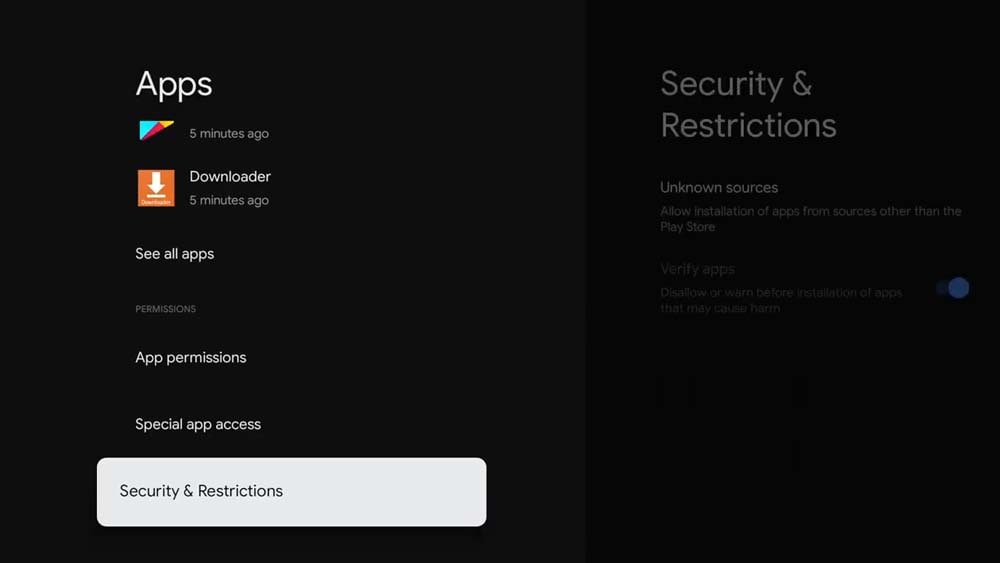
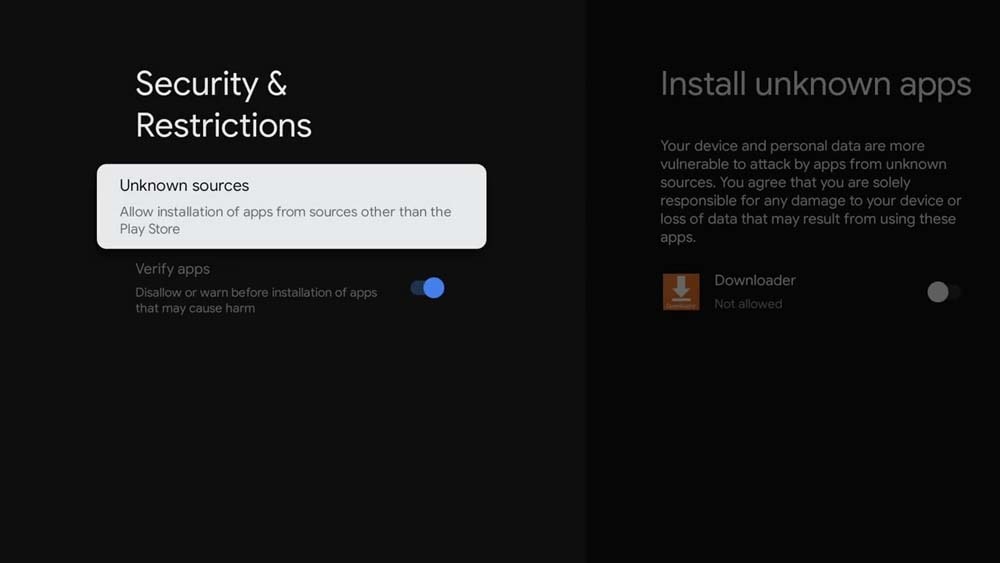
4- Toggle Downloader on
By doing this you have giving the downloader app the permission to install 3rd party apps.
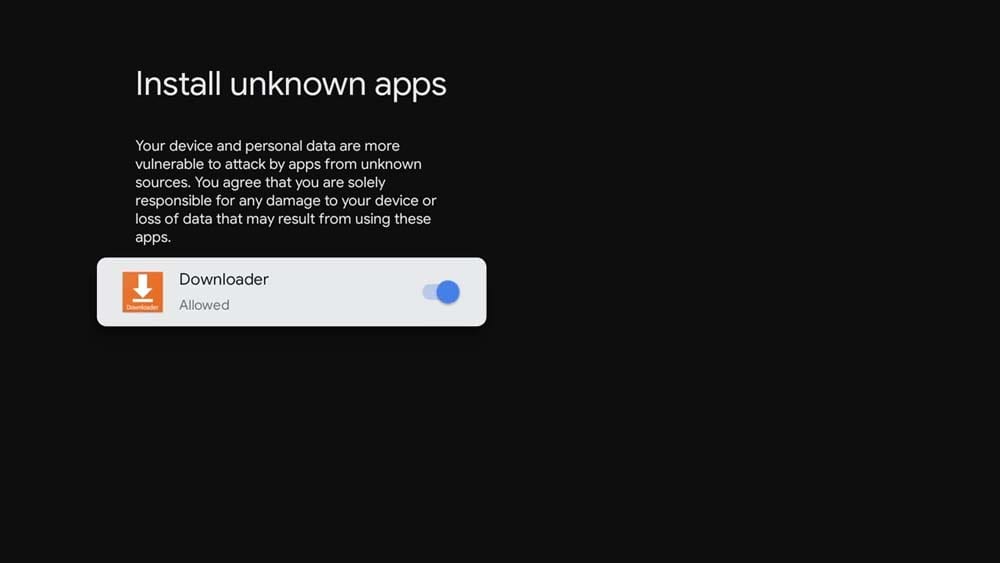
You have now granted the downloader app the permission to install apps from 3rd party sources, what you need to know first is that the downloader app gives many ways to sideload apps.
- Using a short code Enter the following codes on this window: for GlassUI (IPTV Smarter) enter 266203 for XCIPTV enter 228326 for Purple IPTV (Multi Themes in Settings) enter 900630 and for TiviMate (Clone) enter 713961
- Using a URL GlassUI (IPTV Smarter) use https://aftv.news/266203 for XCIPTV https://bit.ly/gloryproo for Purple IPTV https://aftv.news/900630 for TiviMate (Clone) https://aftv.news/713961
- Browsing the web ( go to a website that has the download link and click on it )
With all above apps Customers just need to enter USER and PASS.