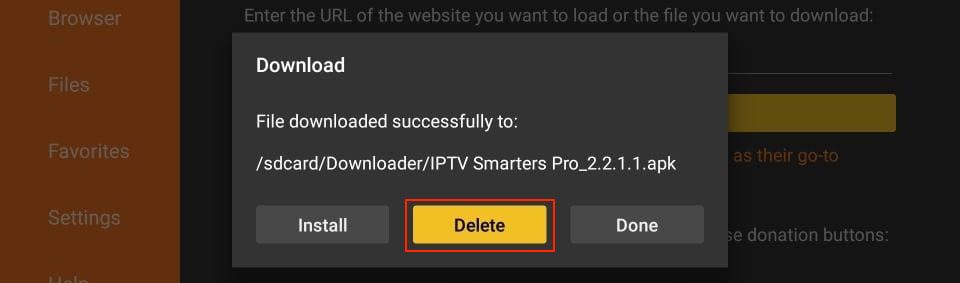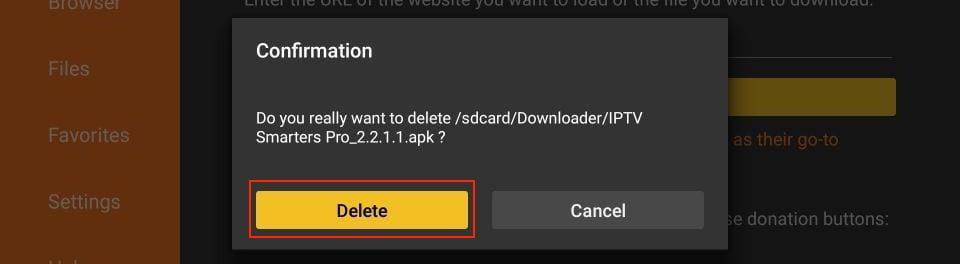Firestick Setup Guide
How to Install Our Apps on FireStick
Bob Hipe
Last Update één jaar geleden

Our apps are not listed on the Google Play Store or the Amazon Store for Android devices or the Amazon Store, therefore it must be sideloaded if you want them on your FireStick.
Prepare Fire TV to Sideload Our Apps
We will download our apps using the Downloader app. This app will help you sideload our apps on FireStick (because browser downloads are not allowed).
So, we must have the Downloader App on FireStick. Then, we need to enable permission for the app to install our apps. Here are the quick steps:
1. Click the Magnifying Glass > Search option on FireStick’s home screen. Type the app’s name (Downloader). When the Downloader option appears in the search results, click it.


2. Click Settings. Next, please choose the option My Fire TV. When the following options are displayed on the next screen, click Developer options.
After that, select Install from unknown apps. Enable Downloader to change the status to ON.
Note: If you do not see Developer Options, go to Settings > My Fire TV > About.
Now, select Fire TV Stick and click it 7 times to enable Developer Options. If you’re still not sure how to do it, here’s a step-by-step guide to enable developer options.
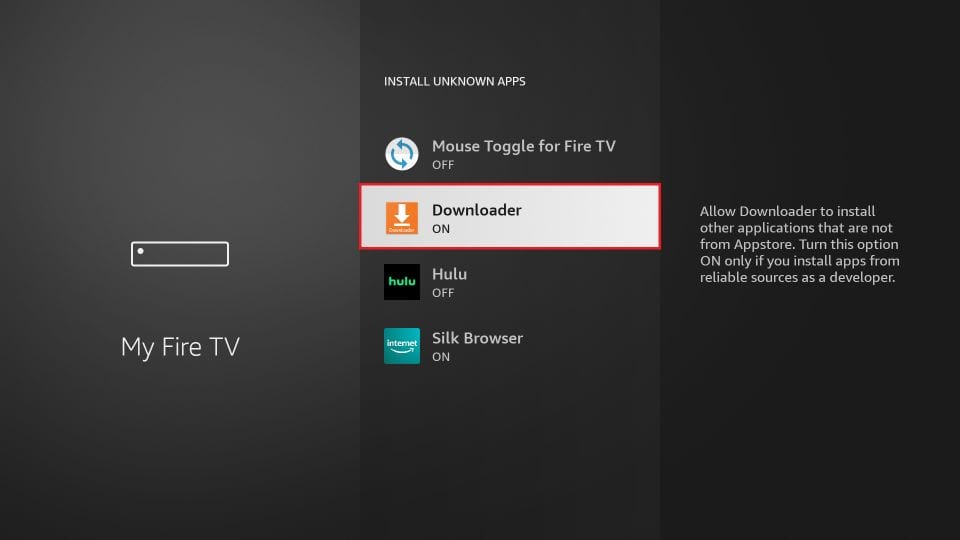
With this, you have configured the FireStick settings to allow the installation of IPTV Smarters and other third-party apps.
Sideload One Of Our Apps
Here are the steps:
1. Open the Downloader app.
On this screen, you need to click the URL textbox on the right side (make sure the Home option in the left menu is selected).
Note: When you run this app for the first time, a set of prompts will appear. Dismiss them until you see the following screen.

2. Go ahead and enter the following codes on this window: for GlassUI (IPTV Smarter) enter 266203 for XCIPTV enter 228326 for Purple IPTV (Multi Themes in Settings) enter 900630 and for TiviMate (Clone) enter 713961 Next, click GO.
Note: Netfix TV Service does not host this URL. It is a shortcut and redirects to another URL on an external server.




6. Installation is concluded with the app installed notification. You may now choose to click OPEN and get started with the app.
I recommend choosing DONE so you can delete the APK file and free up space on the FireStick storage.